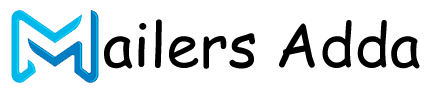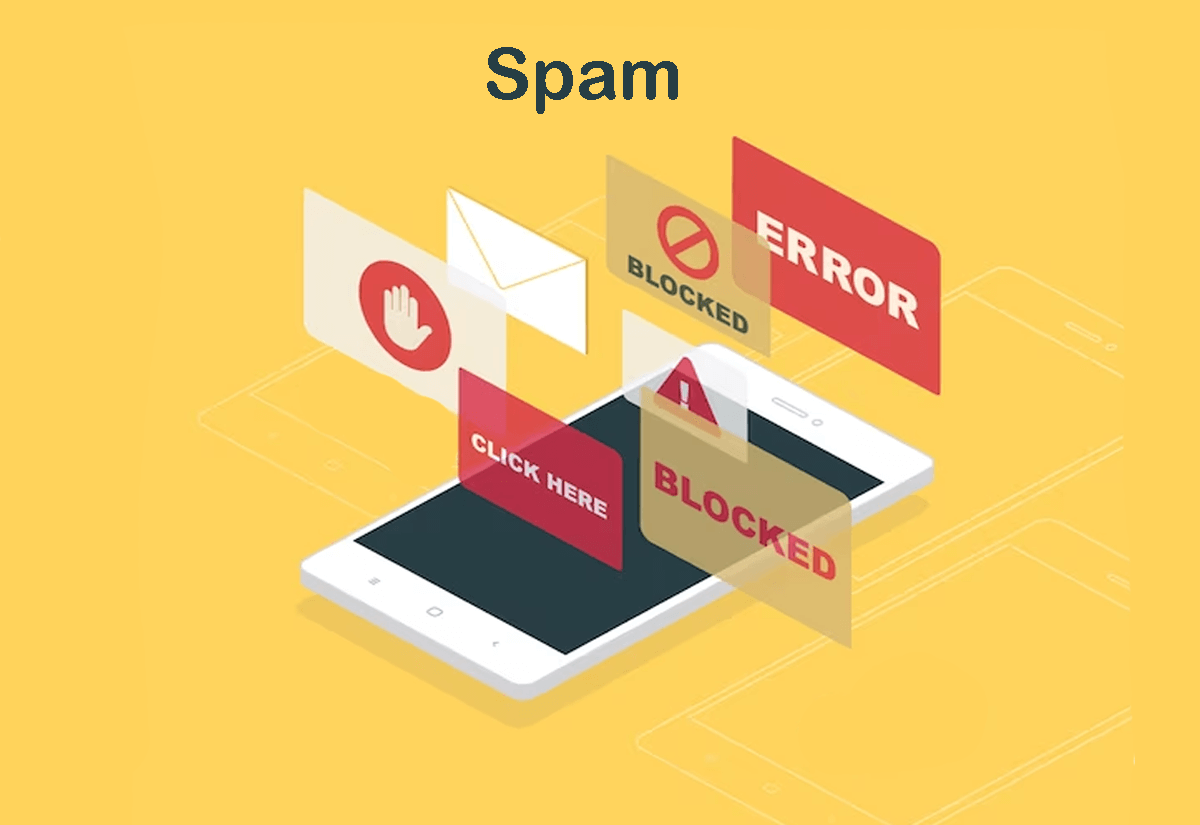What's Inside?
What Is Spam Email? and how to prevent them ?
Spam email is unsolicited, unwanted and usually irrelevant or inappropriate messages that are sent in bulk to a large number of email addresses. These messages are often sent by spammers who are trying to promote a product or service, spread malware, or obtain personal information such as credit card numbers, passwords, or social security numbers.
Here are some tips for preventing spam emails:
- Use a spam filter: Most email services and clients have built-in spam filters that can help to automatically identify and filter out spam emails.
- Do not reply to spam emails: Replying to spam emails can confirm to the sender that your email address is valid, which may result in even more spam.
- Be cautious with your email address: Avoid posting your email address in public forums or on social media, as this can make it more vulnerable to spam.
- Use a secondary email address: Consider using a secondary email address for online shopping, subscriptions, or other activities that may result in spam emails.
- Unsubscribe from mailing lists: If you receive unwanted emails from a mailing list, use the “Unsubscribe” link or contact the sender to request to be removed from the list.
- Never click on suspicious links: Avoid clicking on links or downloading attachments from suspicious or unknown senders, as these may contain malware or viruses.
By taking these steps, you can help to reduce the amount of spam emails you receive and protect your personal information and computer from potential threats.
Why do people send out spam emails?
People send out spam emails for a variety of reasons, but the main motive is usually financial gain. Here are some common reasons why people send out spam emails:
- Advertising: Some spammers use email as a way to advertise their products or services to a large number of people at once. They may use deceptive subject lines or content to try to entice people to click on their links or buy their products.
- Phishing: Some spammers send emails that are designed to look like they are from a legitimate company or organisation in order to trick people into providing personal information, such as login credentials or credit card numbers.
- Malware distribution: Some spammers use email as a way to distribute malware, such as viruses or ransomware, to unsuspecting victims. They may include malicious attachments or links that, when clicked, infect the recipient’s computer.
- Scams: Some spammers use email to carry out various types of scams, such as advance fee scams, lottery scams, or investment scams. They may promise large amounts of money or other rewards in exchange for the recipient’s personal information or payment.
Spam email is a way for spammers to try to make money or obtain personal information from unsuspecting victims. It is important to be cautious when opening emails from unknown or suspicious senders, and to take steps to protect yourself from potential threats.
How do you deploy anti-spam tactics?
There are several tactics you can use to deploy anti-spam measures:
- Use Spam Filters: A spam filter is an automated tool that can detect and block unsolicited and suspicious emails. Most email clients and services come with in-built spam filters. You can also use third-party spam filters for additional protection.
- Train Employees: Educate your employees on how to identify spam emails and avoid clicking on suspicious links or downloading unknown attachments. Provide regular training and updates on the latest spam trends.
- Use Email Authentication Protocols: Authentication protocols such as Sender Policy Framework (SPF), Domain Keys Identified Mail (DKIM), and Domain-based Message Authentication, Reporting and Conformance (DMARC) can help identify and block fraudulent emails that appear to come from your organization.
- Implement Sender Reputation: Sender reputation is a system that rates the sender’s email based on their behavior and past email history. An email coming from a reputable sender has a higher chance of being delivered to the inbox than one from a sender with a poor reputation.
- Use CAPTCHA Verification: Implementing CAPTCHA verification for online forms and logins can prevent automated bots from sending spam messages.
- Block Suspicious IPs: Block IP addresses that are known to be sources of spam messages.
By deploying these tactics, you can protect your organization from spam emails and minimize the risk of phishing attacks, malware distribution, and other types of cyber threats.
Is spam email dangerous?
 Yes, spam email can be dangerous for several reasons:
Yes, spam email can be dangerous for several reasons:
- Phishing: Some spam emails are designed to look like they are from a legitimate company or organisation in order to trick people into providing personal information, such as login credentials or credit card numbers. This is called phishing, and it can lead to identity theft and financial loss.
- Malware: Some spam emails contain attachments or links that, when clicked, download malware onto the recipient’s computer. This malware can take control of the computer, steal sensitive data, or encrypt files and demand ransom payment.
- Scams: Some spam emails are designed to trick people into giving away money or personal information. These scams can take many forms, such as lottery scams, advance fee scams, or investment scams.
- Waste of Time: Spam emails take up valuable time and resources, as they often require users to sort through their inbox to identify and delete them.
Therefore, it is important to be cautious when opening emails from unknown or suspicious senders, and to take steps to protect yourself from potential threats. You can use spam filters, enable two-factor authentication, keep your software up-to-date, and avoid clicking on links or downloading attachments from unknown sources.
Mark or unmark Spam in Gmail
To mark an email as spam in Gmail:
- Open your Gmail account.
- Select the email(s) that you want to mark as spam.
- Click the “Report Spam” button, which is located at the top of the page above the email list. Alternatively, you can click the three dots icon next to the email and select “Report spam.”
Once you mark an email as spam, Gmail will automatically move it to the spam folder and use that information to improve its spam filters.
To unmark an email as spam in Gmail:
- Open your Gmail account.
- Go to the Spam folder on the left-hand side of the screen.
- Select the email that you want to unmark as spam.
- Click the “Not spam” button, which is located at the top of the page above the email list. Alternatively, you can click the three dots icon next to the email and select “Not spam.”
Once you unmark an email as spam, Gmail will move it back to your inbox and adjust its spam filters accordingly.
Common Types of spam
There are several common types of spam:
- Unsolicited Commercial Email (UCE): This is the most common type of spam, which involves sending promotional or advertising messages to a large number of email addresses without the recipient’s permission.
- Phishing: Phishing is a type of spam that attempts to trick people into revealing their personal information, such as passwords or credit card numbers, by posing as a legitimate company or organisation.
- Chain Letters: Chain letters are emails that encourage recipients to forward the message to others. They often promise good luck or rewards for compliance, and can clog up inboxes and waste time.
- Malware: Some spam emails contain links or attachments that, when clicked, download malware onto the recipient’s computer.
- Investment Scams: Investment scams are emails that offer lucrative investment opportunities with high returns, but are actually fraudulent schemes.
- Lottery Scams: Lottery scams are emails that claim that the recipient has won a large sum of money in a lottery or sweepstakes, but must pay a fee or provide personal information to claim the prize.
- Nigerian Scams: Nigerian scams are emails that claim to be from a wealthy person in Nigeria who needs help transferring money out of the country in exchange for a reward. These are also known as “419 scams” and are named after the section of the Nigerian criminal code that deals with fraud.
It is important to be cautious when opening emails from unknown or suspicious senders, and to take steps to protect yourself from potential threats. You can use spam filters, avoid clicking on links or downloading attachments from unknown sources, and report suspicious emails to your email service provider.
Why emails have spam warning labels
 Emails have spam warning labels to alert the recipient that the email may be unsolicited, unwanted, or potentially harmful. Spam emails are often sent in large quantities to a list of email addresses without the recipient’s permission, and can contain links to malware or phishing scams.
Emails have spam warning labels to alert the recipient that the email may be unsolicited, unwanted, or potentially harmful. Spam emails are often sent in large quantities to a list of email addresses without the recipient’s permission, and can contain links to malware or phishing scams.
Email service providers like Gmail use sophisticated algorithms and machine learning models to identify and filter out spam messages, and often add a warning label to suspicious emails that make it past their filters. The warning label can alert the recipient that the email may be dangerous or unwanted, and encourage them to be cautious when opening or responding to the message.
In addition to warning labels, email service providers may also automatically move spam emails to a separate folder, block emails from known spam senders, or use other methods to protect their users from spam and other forms of unwanted email.
What is the purpose of spam email?
The purpose of spam email is generally to promote or advertise a product, service, or website to a large number of recipients without their consent or permission. The goal is often to generate revenue or traffic for the sender or the website being advertised.
Spam emails may also be used for fraudulent purposes, such as phishing scams that attempt to trick the recipient into revealing their personal or financial information, or to distribute malware or other harmful software.
Spammers send out large quantities of spam emails in the hopes that a small percentage of recipients will respond to the message and take the desired action, such as clicking on a link or purchasing a product. The practice is often seen as a nuisance and can be harmful to individuals and organizations who fall victim to phishing scams or other types of online fraud.
How to mark spam in Gmail
You can mark an email as spam in Gmail in the following way:
- Open the email that you want to mark as spam.
- Click on the three dots icon (more options) located in the top right corner of the email.
- From the drop-down menu, select “Report spam”.
- A pop-up window will appear asking if you’re sure you want to report this email as spam. Click “OK” to confirm.
- The email will be moved to the spam folder and a warning label will be added to the email.
You can also mark multiple emails as spam at once by selecting the emails you want to mark, clicking on the “Report spam” button located above your inbox, and confirming the action in the pop-up window.
It’s important to note that marking an email as spam doesn’t guarantee that future emails from that sender will be automatically marked as spam or blocked. Gmail’s spam filters are constantly learning and adjusting to new spam patterns, so it’s a good idea to regularly check your spam folder and report any unwanted emails as spam to help improve the accuracy of Gmail’s spam filters.
How to mark spam in Yahoo! Mail
You can mark an email as spam in Yahoo! Mail in the following way:
- Open the email that you want to mark as spam.
- Click on the three dots icon (more options) located in the top right corner of the email.
- From the drop-down menu, select “Mark as Spam”.
- A warning message will appear asking if you’re sure you want to mark this email as spam. Click “OK” to confirm.
- The email will be moved to the spam folder and future emails from the same sender will be automatically sent to the spam folder.
You can also mark multiple emails as spam at once by selecting the emails you want to mark, clicking on the “Spam” button located above your inbox, and confirming the action in the pop-up window.
It’s important to note that marking an email as spam doesn’t guarantee that future emails from that sender will be automatically marked as spam or blocked. Yahoo! Mail’s spam filters are constantly learning and adjusting to new spam patterns, so it’s a good idea to regularly check your spam folder and report any unwanted emails as spam to help improve the accuracy of Yahoo! Mail’s spam filters.
How to mark spam in Apple Mail
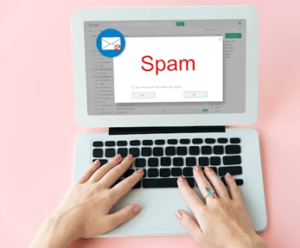 You can mark an email as spam in Apple Mail in the following way:
You can mark an email as spam in Apple Mail in the following way:
- Open the email that you want to mark as spam.
- Click on the “Junk” button located in the toolbar at the top of the email.
- From the drop-down menu, select “Mark as Junk”.
- A warning message will appear asking if you’re sure you want to mark this email as junk. Click “OK” to confirm.
- The email will be moved to the Junk folder and future emails from the same sender will be automatically sent to the Junk folder.
You can also mark multiple emails as spam at once by selecting the emails you want to mark, clicking on the “Junk” button located in the toolbar at the top of the email list, and confirming the action in the pop-up window.
It’s important to note that marking an email as spam doesn’t guarantee that future emails from that sender will be automatically marked as spam or blocked. Apple Mail’s spam filters are constantly learning and adjusting to new spam patterns, so it’s a good idea to regularly check your Junk folder and report any unwanted emails as spam to help improve the accuracy of Apple Mail’s spam filters.
How to delete spam from Gmail
You can delete spam emails from Gmail in the following way:
- Open your Gmail account and go to the Spam folder by clicking on “Spam” on the left-hand side menu.
- Select the spam email or emails that you want to delete by clicking on the checkbox next to them.
- Click on the “Delete forever” button located at the top of the email list.
Alternatively, you can also move the spam emails to the Trash folder by clicking on the “Move to” button and selecting “Trash” from the drop-down menu. This will allow you to review the emails before permanently deleting them.
It’s important to regularly check your Spam folder to make sure that legitimate emails are not mistakenly marked as spam. You can also report spam emails to help Gmail’s spam filters become more accurate in identifying and blocking spam emails in the future.
How to delete spam from Apple Mail
You can delete spam emails from Apple Mail in the following way:
- Open the Apple Mail application and go to the Junk mailbox.
- Select the spam email or emails that you want to delete by clicking on the checkbox next to them.
- Click on the “Delete” button located in the toolbar at the top of the email list.
Alternatively, you can move the spam emails to the Trash mailbox by right-clicking on the email and selecting “Move to Trash” from the drop-down menu. This will allow you to review the emails before permanently deleting them.
It’s important to regularly check your Junk mailbox to make sure that legitimate emails are not mistakenly marked as spam. You can also report spam emails to help improve Apple Mail’s spam filters and prevent future spam emails from appearing in your mailbox.
Common Email Spam Types
There are several types of email spam, including:
- Advertising spam: This is the most common type of spam, which is sent to promote a product or service. These emails often include misleading subject lines or content that is not relevant to the recipient.
- Phishing scams: These emails are designed to trick the recipient into providing personal or sensitive information, such as login credentials or credit card numbers. They often appear to come from a reputable company or organisation.
- Malware spam: These emails contain attachments or links that install malware on the recipient’s computer. This malware can be used to steal sensitive information or take control of the computer.
- Chain letters: These emails encourage the recipient to forward the email to others in order to receive good luck or other rewards. They are often considered a nuisance and can clog up email inboxes.
- Nigerian scams: Also known as 419 scams, these emails typically offer a large sum of money in exchange for the recipient’s help in transferring funds. They are often poorly written and filled with grammatical errors.
It’s important to be cautious when opening emails from unknown senders and to avoid clicking on links or downloading attachments from suspicious emails. Marking these emails as spam can also help prevent them from appearing in your inbox in the future.
How To Get Less Spam in Your Email
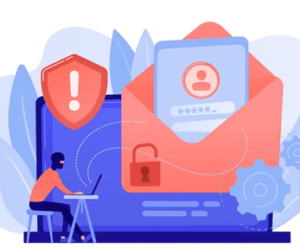 Here are some ways to get less spam in your email:
Here are some ways to get less spam in your email:
- Use a spam filter: Most email providers have built-in spam filters that can automatically detect and move unwanted emails to a separate folder. Make sure to check your spam folder regularly to ensure that important emails aren’t getting caught in the filter.
- Be cautious with your email address: Avoid giving out your email address to unknown or untrusted sources. Use a disposable email address when signing up for online services or newsletters.
- Don’t reply to or click on spam emails: Replying to spam emails or clicking on links in them can confirm to spammers that your email address is active, leading to more spam.
- Unsubscribe from unwanted emails: Many legitimate businesses offer an option to unsubscribe from their emails. Use this option to reduce the number of unwanted emails in your inbox.
- Use a secondary email address: Consider using a separate email address for personal communication and a secondary email address for online shopping or other activities that may result in spam.
- Keep your email address private: Avoid sharing your email address publicly on social media or other online platforms. Spammers often use web crawlers to scrape email addresses from public websites.
By following these tips, you can reduce the amount of spam in your email and keep your inbox organized.
What Does Unbounce Mean?
Unbounce is a term used in digital marketing that refers to the rate at which visitors to a web page or landing page “bounce” away from that page without taking any further action, such as clicking a link or filling out a form. In other words, it is the percentage of visitors who leave a webpage without interacting with it.
A high bounce rate can indicate that a web page or landing page is not engaging or relevant to the visitor, or that there are technical issues with the page, such as slow load times or broken links. This can negatively impact a website’s search engine rankings and overall effectiveness in converting visitors into customers.
To reduce bounce rates, it is important to ensure that landing pages are well-designed, easy to navigate, and relevant to the visitor’s search query or advertising message. It is also important to ensure that the page loads quickly and is optimised for mobile devices. By reducing bounce rates, businesses can improve their online presence and increase conversions.
How does bounce rate relate to conversion rate?
Bounce rate and conversion rate are two important metrics in digital marketing that are closely related but measure different aspects of a website’s performance.
Bounce rate measures the percentage of visitors who leave a webpage without taking any further action, such as clicking a link or filling out a form. A high bounce rate can indicate that a web page or landing page is not engaging or relevant to the visitor, or that there are technical issues with the page, such as slow load times or broken links.
Conversion rate, on the other hand, measures the percentage of visitors who take a desired action on a website, such as making a purchase, filling out a form, or subscribing to a newsletter. A high conversion rate indicates that a website is effective at persuading visitors to take these desired actions.
While bounce rate and conversion rate are not directly related, there is a correlation between the two. A high bounce rate can lead to a low conversion rate, as visitors who leave a webpage without taking any action are less likely to convert into customers. Conversely, a low bounce rate can lead to a higher conversion rate, as engaged visitors are more likely to take the desired actions on the website.
Therefore, it is important to optimise both bounce rate and conversion rate to improve the overall effectiveness of a website and increase conversions. This can be achieved through strategies such as improving the relevance and engagement of landing pages, reducing load times, and providing clear and compelling calls to action.
Spam FAQs
- Your email content triggers spam filters: Spam filters are designed to detect certain words or phrases that are commonly used in spam emails. If your email content includes these words or phrases, it may be flagged as spam and sent to the spam folder.
- Your email is not authenticated: Email authentication is the process of verifying that an email message is actually sent from the domain it claims to be from. If your email is not properly authenticated, it may be flagged as spam.
- Your email has a poor sender reputation: Email service providers (ESPs) use sender reputation to determine whether to deliver your email to the recipient's inbox or send it to the spam folder. If your sender reputation is poor, your emails may be sent to spam.
- Your email has a low engagement rate: Email service providers also consider the engagement rate of your emails, such as open and click-through rates. If your emails have a low engagement rate, it may be an indication that they are not wanted by recipients and may be sent to spam.
- Your email contains too many links or attachments: Emails that contain too many links or attachments may be flagged as spam as they are often used in phishing or malware attacks.
- Avoid using trigger words or phrases in your email content
- Authenticate your email domain
- Maintain a good sender reputation by sending relevant and engaging emails to your subscribers
- Encourage engagement by asking recipients to add you to their contact list or whitelist your email address
- Limit the number of links and attachments in your emails.
- Email harvesting: Spammers use software to scrape the internet and collect email addresses from websites, social media, and other online sources.
- Previous data breaches: If your email address has been involved in a data breach, it may have been sold on the dark web to spammers.
- Malware infections: Malware on your computer or mobile device may be stealing your email address and sending spam emails to your contacts.
- Signing up for newsletters or services: If you have signed up for newsletters or services online, your email address may have been sold or shared with third-party marketers.
- Randomly generated email addresses: Spammers may generate random email addresses and send spam emails in the hopes that some will be valid and deliverable.
- Use a strong spam filter: Most email services have a spam filter that can be configured to block unwanted emails.
- Don't share your email address: Be cautious about giving out your email address online and only provide it to trusted sources.
- Unsubscribe from unwanted emails: If you are receiving unwanted emails, unsubscribe from the mailing list to stop receiving future emails.
- Don't open or click on suspicious emails: Suspicious emails may contain malware or phishing links that can harm your computer or compromise your personal information.
- Keep your computer and devices up to date: Install the latest security updates and antivirus software to protect against malware infections that may steal your email address.
- Use a spam filter: Most email services provide spam filters that can automatically detect and block spam emails. Make sure your spam filter is turned on and set to a high level of protection.
- Don't reply or click on suspicious emails: If you receive an email from an unknown sender or an email that looks suspicious, don't reply or click on any links or attachments.
- Don't share your email address: Avoid sharing your email address online or on social media sites. This will reduce the chances of your email address being collected by spammers.
- Use a secondary email address: Consider using a separate email address for online purchases, subscriptions, or sign-ups. This way, your primary email address will be kept private and spam-free.
- Unsubscribe from unwanted emails: If you are receiving unwanted emails, look for an unsubscribe link at the bottom of the email and follow the instructions to unsubscribe from the mailing list.
- Use disposable email addresses: Some email services offer disposable email addresses that can be used for one-time registrations or subscriptions. This way, you can avoid receiving spam emails to your primary email address.
- Keep your computer and devices secure: Install and regularly update antivirus and anti-malware software on your computer and devices to prevent spam emails and other malicious attacks.