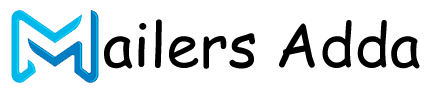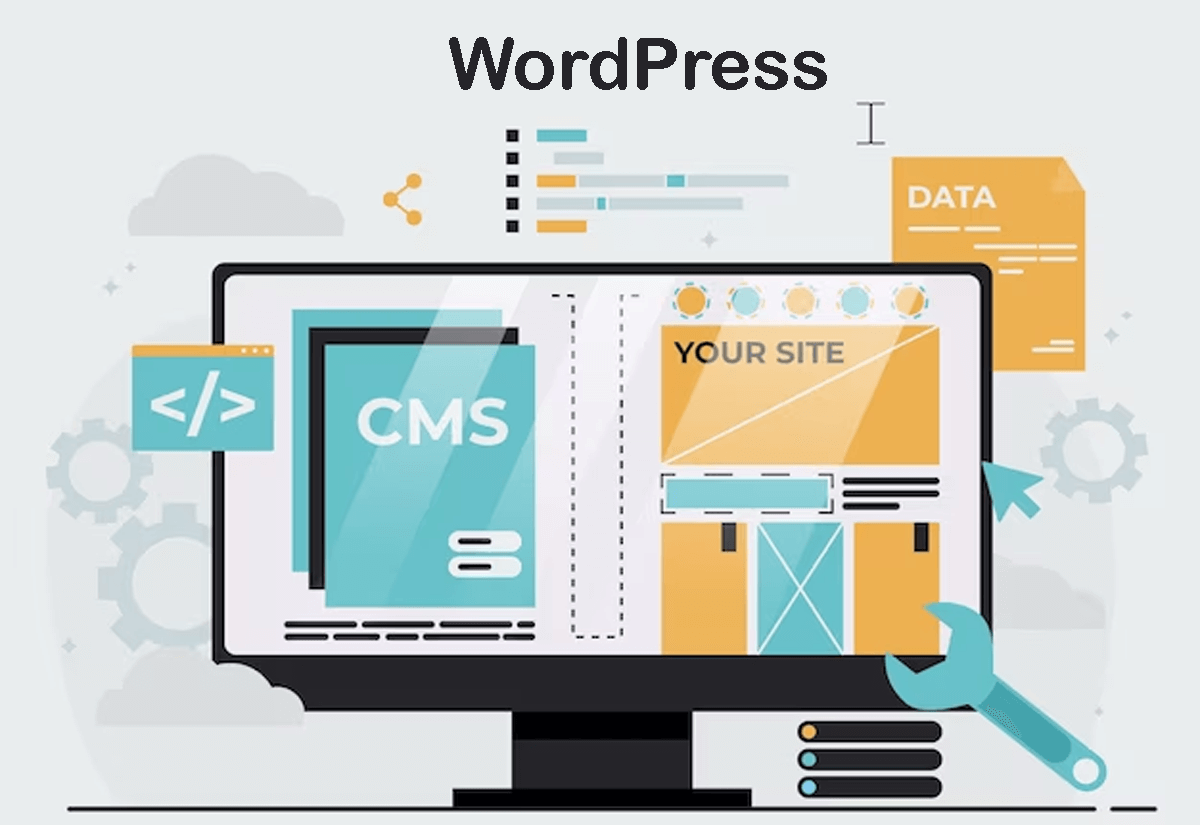What's Inside?
WordPress is a popular content management system (CMS) that allows you to create and manage websites, blogs, and online applications. It provides a user-friendly interface and a wide range of customizable themes and plugins, making it accessible to users with varying levels of technical expertise.
Originally launched in 2003 as a blogging platform, WordPress has evolved into a versatile CMS that powers millions of websites worldwide. It is an open-source software, which means it is free to download, use, and modify.
With WordPress, you can create websites for various purposes, such as personal blogs, business websites, e-commerce stores, portfolios, forums, and more. It offers a range of features and functionalities, including content creation and management, customizable themes, plugin extensions, user management, media management, search engine optimization (SEO) tools, and social media integration.
WordPress is highly customizable, allowing you to change the appearance and layout of your website using different themes and templates. There is a vast library of free and premium themes available, each offering its own design, style, and functionality. Additionally, you can enhance the features and functionality of your WordPress site by installing plugins. There are thousands of plugins available to add specific features like contact forms, SEO optimization, security enhancements, e-commerce capabilities, and more.
One of the key advantages of WordPress is its large and supportive community. Users can access extensive documentation, tutorials, forums, and communities where they can seek help, share knowledge, and collaborate with other WordPress users and developers.
WordPress empowers individuals and businesses to create and manage their online presence efficiently, offering a flexible and scalable solution for website development and content management.
What Kinds Of Websites Can WordPress Make?
WordPress is a versatile content management system (CMS) that can be used to create a wide variety of websites. Here are some examples of the types of websites you can build with WordPress:
- Blogs: WordPress originated as a blogging platform and is still widely used for creating personal blogs, professional blogs, and niche-specific blogs. It offers features like blog post creation, comments, categories, tags, and RSS feeds.
- Business Websites: WordPress is well-suited for creating business websites, including corporate websites, small business websites, and professional service websites. You can showcase your products or services, provide company information, and integrate contact forms and lead generation tools.
- E-commerce Stores: With the help of plugins like WooCommerce, WordPress can power online stores and e-commerce websites. You can create product listings, manage inventory, set up payment gateways, and offer features like shopping carts and secure checkout.
- Portfolio Websites: WordPress provides a platform for showcasing your work and creating online portfolios for photographers, designers, artists, writers, and other creative professionals. You can display images, videos, galleries, and descriptions of your projects or works.
- News and Magazine Sites: WordPress can be used to create news portals, online magazines, or editorial websites. It offers features like article management, categories, tags, author profiles, comment sections, and the ability to schedule posts.
- Community Forums: You can build interactive community forums using plugins like bbPress. This allows you to create discussion boards, user profiles, topic categorization, and moderation tools to facilitate community interaction and engagement.
- Nonprofit Websites: WordPress is an excellent choice for creating websites for nonprofit organizations, charities, and NGOs. It allows you to share your mission, accept donations, highlight volunteer opportunities, and showcase your projects and impact.
- Educational Websites: WordPress can power educational websites, including school websites, online courses, e-learning platforms, and academic blogs. You can create course materials, manage user registrations, offer quizzes, and provide discussion forums.
- Membership Sites: WordPress enables you to create membership-based websites where users can access premium content, courses, private forums, or exclusive downloads. You can restrict content to registered members, manage subscriptions, and offer different membership levels.
- Event Websites: WordPress can be used to create event websites, promoting conferences, seminars, workshops, or other types of events. You can provide event details, registration forms, ticketing options, speaker profiles, and event schedules.
These are just a few examples, and the possibilities with WordPress are extensive. The flexibility, wide range of themes and plugins, and the support of the WordPress community make it a versatile platform for creating various types of websites.
Who Uses WordPress?
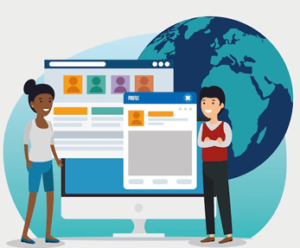 WordPress is used by a diverse range of individuals, businesses, organizations, and industries worldwide. Here are some examples of who uses WordPress:
WordPress is used by a diverse range of individuals, businesses, organizations, and industries worldwide. Here are some examples of who uses WordPress:
- Bloggers: WordPress’s roots lie in blogging, and it continues to be a popular choice for bloggers of all kinds, including personal bloggers, professional bloggers, journalists, and influencers.
- Small and Medium-Sized Businesses: Many small and medium-sized businesses use WordPress to create their websites. It offers a cost-effective solution, easy content management, and a wide range of themes and plugins to support their online presence.
- Large Corporations: Even large corporations and enterprises use WordPress for their websites. Its scalability, customization options, and ability to handle high traffic make it a viable choice for businesses of all sizes.
- E-commerce Stores: WordPress, along with the WooCommerce plugin, is a popular choice for creating online stores and e-commerce websites. Businesses selling products or services can leverage the power of WordPress to build their online presence and manage their e-commerce operations.
- Nonprofit Organizations: Many nonprofits, charities, and NGOs use WordPress to create their websites. It offers the ability to share their mission, showcase their work, accept donations, and engage with their supporters.
- Educational Institutions: Schools, colleges, universities, and other educational institutions use WordPress to create their websites and portals. They can share information about programs, courses, faculty, admission processes, and provide resources for students.
- Creative Professionals: WordPress is widely used by creative professionals such as photographers, designers, artists, writers, and musicians to showcase their portfolios and promote their work.
- News and Media Organizations: Numerous news outlets, online magazines, and media organizations use WordPress to manage their content and deliver news and information to their audiences.
- Government Agencies: Governments at various levels, from local municipalities to national agencies, use WordPress for their official websites. It allows them to provide information, services, and engage with citizens.
- Community and Membership Sites: WordPress is used to create community forums, membership sites, social networks, and online communities where users can interact, share information, and collaborate.
These are just a few examples, but the versatility and wide adoption of WordPress make it a popular choice for individuals and organizations across industries and sectors.
Who Made WordPress And How Long Has It Been Around?
WordPress was initially created by Matt Mullenweg and Mike Little. It began as a fork of a blogging software called b2/cafelog. Mullenweg and Little collaborated to develop WordPress and released the first version, WordPress 0.7, in May 2003.
Matt Mullenweg played a crucial role in shaping WordPress and guiding its development. He co-founded the company Automattic, which provides various products and services related to WordPress, including hosting platform WordPress.com.
Since its inception, WordPress has grown exponentially in popularity and has become one of the most widely used content management systems (CMS) in the world. It is estimated that over 40% of all websites on the internet use WordPress as their CMS.
WordPress continues to evolve with regular updates and contributions from a large community of developers, designers, and enthusiasts. The open-source nature of WordPress allows anyone to contribute to its development, ensuring its continuous improvement and adaptability to the changing needs of users.
Customizing WordPress Themes
Customizing WordPress themes allows you to personalize the appearance, layout, and functionality of your website. Here are some steps and techniques for customizing WordPress themes:
- Access the Theme Customizer: In your WordPress dashboard, go to “Appearance” and click on “Customize.” This will open the Theme Customizer, which provides a live preview of your website and various customization options.
- Customize Site Identity: You can usually find options to customize your site title, tagline, and logo in the Theme Customizer. Upload your own logo or choose a site icon that represents your brand.
- Configure Colors and Typography: Many themes allow you to change the colors of different elements like headers, backgrounds, links, buttons, and more. Additionally, you can adjust typography settings such as font styles, sizes, and spacing.
- Set the Header and Footer: Customize the header area by adding or modifying the site’s header image, navigation menu, or social media icons. In the footer, you can add widgets, copyright text, or additional links.
- Create and Edit Menus: WordPress provides a menu editor where you can create and customize navigation menus. You can add pages, posts, custom links, or categories to your menus and arrange their order.
- Customize Widgets: Widgets are blocks of content that can be added to specific widget areas of your theme, such as sidebars or footers. You can use widgets to display search bars, recent posts, categories, social media feeds, and more.
- Modify Page Templates: Some themes offer different page templates that determine the layout and design of specific pages. You can select different page templates for your homepage, blog posts, or custom page types.
- Add Custom CSS: If you have advanced customization needs, you can add custom CSS code to override theme styles or make specific design modifications. This can be done using the Additional CSS section in the Theme Customizer or through a child theme.
- Use Theme-specific Options: Depending on the theme you’re using, there may be additional customization options provided by the theme developer. These options could include options for layout, header styles, featured content, sliders, or other theme-specific features.
- Explore Theme Customization Plugins: WordPress offers various plugins that can extend the customization options available to you. These plugins can add functionality like advanced theme options, additional styling controls, or page builder capabilities.
Remember to save your changes in the Theme Customizer and preview them live before publishing them to your website. It’s also recommended to create a child theme if you plan on making extensive customizations, as it allows you to preserve your modifications when the theme is updated.
WordPress Plugins
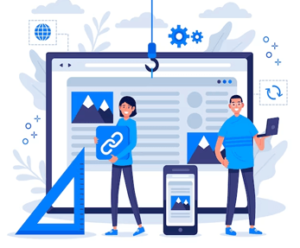 WordPress plugins are software extensions that add specific features and functionality to your WordPress website. They are designed to enhance the core functionality of WordPress and allow you to customize your site according to your specific needs. Here are some important points to know about WordPress plugins:
WordPress plugins are software extensions that add specific features and functionality to your WordPress website. They are designed to enhance the core functionality of WordPress and allow you to customize your site according to your specific needs. Here are some important points to know about WordPress plugins:
- Installation and Activation: To install a plugin, go to your WordPress dashboard, navigate to “Plugins” and click on “Add New.” From there, you can search for plugins by name or browse through the featured, popular, or recommended plugins. Once you find a plugin, click “Install Now” and then “Activate” to activate it on your site.
- Functionality: Plugins can provide a wide range of functionality to your WordPress site. There are plugins available for various purposes, such as SEO optimization, security, performance optimization, contact forms, e-commerce, social media integration, caching, backups, image optimization, and much more. You can find plugins for almost any feature or functionality you want to add to your site.
- Plugin Repository: The official WordPress Plugin Repository (https://wordpress.org/plugins/) is a vast directory of free plugins that you can install directly from your WordPress dashboard. It provides a collection of plugins that have undergone a review process to ensure they meet certain quality and security standards.
- Premium Plugins: In addition to free plugins, there are also premium (paid) plugins available from third-party developers and marketplaces. Premium plugins often offer more advanced features, dedicated support, and regular updates. Popular premium plugin marketplaces include CodeCanyon (https://codecanyon.net/) and Elegant Themes (https://www.elegantthemes.com/plugins).
- Plugin Compatibility: It’s important to ensure that the plugins you choose are compatible with your WordPress version and other plugins or themes you have installed. Incompatible plugins can lead to conflicts, errors, or even break your website. Always check the plugin documentation and user reviews to ensure compatibility.
- Plugin Management: Once installed, you can manage your plugins from the “Plugins” section in your WordPress dashboard. You can activate, deactivate, or delete plugins as needed. It’s recommended to keep only the necessary plugins active to maintain optimal site performance.
- Updates and Support: Plugin developers regularly release updates to add new features, fix bugs, and ensure compatibility with the latest WordPress version. It’s important to keep your plugins updated to maintain security and functionality. Premium plugins usually come with dedicated support from the developer.
- Customization and Configuration: Most plugins provide configuration options that allow you to customize their behavior and appearance. Configuration settings can usually be accessed from the “Settings” or “Plugins” section in your WordPress dashboard. Read the plugin documentation or visit the developer’s website for instructions on how to configure each plugin.
Remember to choose reputable plugins with good reviews, check for regular updates and active support, and only install plugins that you genuinely need to avoid plugin bloat and potential conflicts.
Search Engine Optimization (SEO) for WordPress
Search Engine Optimization (SEO) is crucial for improving the visibility and ranking of your WordPress website in search engine results. Here are some essential tips for optimizing your WordPress site for SEO:
- Use SEO-Friendly Themes: Choose a well-coded, SEO-friendly WordPress theme that is lightweight, fast-loading, and follows best coding practices. Clean and structured code can improve your site’s performance and search engine crawlability.
- Optimize Permalinks: Set up search engine-friendly permalinks for your posts and pages. In your WordPress dashboard, go to “Settings” and then “Permalinks.” Select a structure that includes the post name or a custom structure that includes relevant keywords.
- Install an SEO Plugin: Use an SEO plugin like Yoast SEO or All in One SEO Pack. These plugins provide tools and settings to optimize your website’s meta tags, XML sitemaps, social media integration, readability analysis, and more.
- Perform Keyword Research: Identify relevant keywords that your target audience is likely to search for. Use keyword research tools like Google Keyword Planner, SEMrush, or Moz Keyword Explorer to find high-volume and low-competition keywords to target in your content.
- Optimize Content: Create high-quality, original, and informative content that is optimized for your target keywords. Use keywords naturally throughout your content, including in titles, headings, meta descriptions, and within the body of your text. Aim for a good balance between optimization and readability.
- Write Compelling Meta Titles and Descriptions: Craft compelling and keyword-rich meta titles and descriptions for your pages and posts. These tags appear in search engine results and influence click-through rates. Use your primary keyword and make them enticing to attract users to click on your link.
- Optimize Images: Compress and optimize your images to reduce file size and improve site performance. Use descriptive filenames and include relevant alt tags for your images, using keywords where appropriate.
- Build Quality Backlinks: Earn high-quality backlinks from authoritative and relevant websites. Focus on creating valuable content that naturally attracts links from other sites. Engage in guest blogging, influencer outreach, and social sharing to promote your content and attract backlinks.
- Improve Site Speed: A fast-loading website improves user experience and search engine rankings. Use caching plugins, optimize your code and scripts, and choose a reliable hosting provider to improve site speed.
- Submit XML Sitemap: Submit your XML sitemap to search engines like Google and Bing using their respective webmaster tools. A sitemap helps search engines understand the structure and organization of your website, making it easier to index your content.
- Monitor and Analyze: Regularly monitor your site’s performance using tools like Google Analytics and Google Search Console. Analyze your website’s traffic, search queries, user behavior, and keyword rankings. Make adjustments to your SEO strategies based on the data and insights you gather.
SEO is an ongoing process, and it takes time to see results. Focus on creating valuable content, following SEO best practices, and staying updated with the latest SEO trends and algorithm changes to improve your WordPress website’s visibility and rankings in search engines.
WordPress Security
WordPress security is of paramount importance to protect your website from potential threats and vulnerabilities. Here are some essential tips to enhance the security of your WordPress site:
- Keep WordPress Updated: Ensure that your WordPress core, themes, and plugins are always up to date. Developers regularly release updates to address security issues and vulnerabilities, so staying updated is crucial.
- Use Secure and Reliable Themes and Plugins: Only install themes and plugins from reputable sources, such as the official WordPress Plugin and Theme Directories or trusted third-party marketplaces. Choose well-coded and regularly maintained themes and plugins to minimize security risks.
- Strong Usernames and Passwords: Create strong usernames and unique, complex passwords for your WordPress admin accounts. Avoid using common usernames like “admin” or “administrator” and choose passwords that are a combination of letters, numbers, and special characters. Consider using a password manager to securely store and generate passwords.
- Limit Login Attempts: Implement a limit on the number of login attempts to prevent brute-force attacks. You can use plugins like Limit Login Attempts or implement server-level protection through your hosting provider.
- Two-Factor Authentication (2FA): Enable two-factor authentication for your WordPress login. This adds an extra layer of security by requiring a second form of authentication, such as a verification code sent to your mobile device, in addition to your password.
- Use SSL/TLS Encryption: Encrypt communication between your website and users by installing an SSL/TLS certificate. This ensures secure data transmission and builds user trust. You can obtain an SSL certificate through your hosting provider or use services like Let’s Encrypt.
- Backup Your Website Regularly: Regularly backup your WordPress site, including the database and files. In case of any security breach or data loss, backups can help restore your website quickly. Use reliable backup plugins or services and store backups in secure locations.
- Implement a Web Application Firewall (WAF): A WAF adds an extra layer of protection by filtering and blocking malicious traffic before it reaches your website. Some security plugins offer WAF functionality, or you can use third-party services or firewall plugins.
- Disable File Editing: Prevent unauthorized access to your WordPress files by disabling file editing from the WordPress dashboard.
- Protect wp-config.php and .htaccess Files: Secure sensitive files like wp-config.php and .htaccess by restricting their access permissions. Set the file permissions to 400 or 440 to prevent unauthorized modifications.
- Monitor and Scan for Malware: Regularly scan your website for malware and malicious code using security plugins or external services. This helps detect and remove any potential threats or infections.
- Secure Hosting Environment: Choose a reputable and secure hosting provider that offers measures such as server-level firewalls, malware scanning, regular backups, and security updates.
By following these security best practices, you can significantly improve the security of your WordPress website and reduce the risk of unauthorized access, data breaches, or other security incidents. Regularly review and update your security measures to stay ahead of emerging threats and vulnerabilities.
WordPress E-commerce
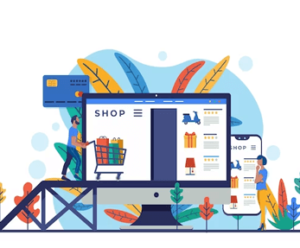 WordPress is a versatile platform that can be used to create powerful and feature-rich e-commerce websites. With the help of WordPress plugins and themes specifically designed for e-commerce, you can transform your WordPress site into an online store. Here are some key points to consider when setting up an e-commerce website with WordPress:
WordPress is a versatile platform that can be used to create powerful and feature-rich e-commerce websites. With the help of WordPress plugins and themes specifically designed for e-commerce, you can transform your WordPress site into an online store. Here are some key points to consider when setting up an e-commerce website with WordPress:
- Choose an E-commerce Plugin: There are several popular e-commerce plugins available for WordPress, such as WooCommerce, Easy Digital Downloads, and WP eCommerce. These plugins provide robust functionality for managing products, orders, payments, and other e-commerce features. WooCommerce is the most widely used e-commerce plugin for WordPress and offers extensive customization options.
- Select a Theme: Choose a WordPress theme that is compatible with your chosen e-commerce plugin and aligns with your brand and business requirements. Many themes are specifically designed for e-commerce and offer pre-built layouts, product showcases, and customization options for your online store.
- Product Management: Use the e-commerce plugin to create and manage your product catalog. Set up product categories, add product images, descriptions, prices, variations, and inventory details. You can also configure shipping options, tax settings, and other product-specific settings.
- Payment Gateways: Integrate secure payment gateways to accept online payments. Popular payment gateways, such as PayPal, Stripe, and Authorize.net, have plugins or extensions available that can be easily integrated with your e-commerce plugin. Ensure that your chosen payment gateways are compatible with your e-commerce plugin and available in your target market.
- Shopping Cart and Checkout: Configure the shopping cart and checkout process to provide a seamless buying experience for your customers. Customize the cart and checkout pages, enable guest checkout, and optimize the process for simplicity and convenience.
- Storefront Customization: Customize the appearance and layout of your e-commerce store to match your branding and improve the user experience. Many e-commerce themes provide options for customizing the storefront, including colors, fonts, layouts, and product display settings.
- Add-ons and Extensions: Extend the functionality of your e-commerce website by installing add-ons or extensions offered by your chosen e-commerce plugin. These can include features like advanced shipping options, product reviews, subscriptions, memberships, and more.
- Security and Performance: Implement security measures to protect your customers’ data and ensure secure transactions. Use SSL certificates, implement strong passwords, regularly update your WordPress core, plugins, and themes, and employ security plugins to scan for vulnerabilities. Optimize your website for performance by caching, optimizing images, and using a reliable hosting provider.
- Marketing and SEO: Implement marketing strategies to promote your e-commerce store and improve its visibility in search engines. Utilize SEO techniques, create compelling product descriptions, optimize meta tags, implement social media integration, and leverage email marketing to reach and engage with your target audience.
- Analytics and Tracking: Set up analytics and tracking tools like Google Analytics to monitor the performance of your e-commerce store. Track key metrics such as traffic, conversions, and customer behavior to gain insights and make data-driven decisions to improve your online store’s performance.
With the right combination of WordPress plugins, themes, and customization, you can create a robust and user-friendly e-commerce website using WordPress. The flexibility and extensive plugin ecosystem of WordPress make it an excellent choice for businesses looking to start or expand their online stores.
WordPress Multilingual Websites
Creating a multilingual website with WordPress allows you to reach a broader audience by providing content in multiple languages. Here are some steps to set up a multilingual website using WordPress:
- Choose a Translation Plugin: Select a translation plugin that supports multilingual functionality. Popular options include WPML (WordPress Multilingual Plugin), Polylang, and Weglot. These plugins enable you to manage translations for your website’s content.
- Install and Activate the Translation Plugin: Install the chosen translation plugin from the WordPress Plugin Directory. After activation, you’ll typically be guided through a setup wizard or configuration process to define your site’s default language and add additional languages.
- Configure Languages: Set up the languages you want to support on your website. Depending on the translation plugin, you may be able to add languages by selecting from a list or entering language codes. Configure the language settings, including URL structure (such as subdomains, subdirectories, or language code prefixes), language switcher display, and language switcher position.
- Translate Content: Start translating your website’s content into the desired languages. Translation plugins provide interfaces within the WordPress dashboard to manage translations. You can translate posts, pages, categories, tags, custom post types, menus, widgets, and other elements of your site. Some plugins may offer automatic translation options, machine translation integration, or the ability to connect with professional translation services.
- Language Switcher: Add a language switcher to your website so that visitors can easily switch between languages. Translation plugins often provide language switcher widgets or shortcodes that you can place in your website’s header, footer, or sidebar. The switcher enables users to select their preferred language and view the corresponding translated content.
- SEO Considerations: Ensure that your multilingual website is optimized for search engines. Translation plugins generally provide features to manage multilingual SEO, such as language-specific meta tags and hreflang attributes to indicate language and regional targeting.
- Maintain Consistency: Maintain consistency in design and branding across different language versions of your website. Pay attention to formatting, images, fonts, and overall user experience to provide a cohesive and seamless browsing experience for users across languages.
- Test and Optimize: Test your multilingual website thoroughly to ensure that translations are accurate and the user experience is smooth. Check for any issues with language-specific functionalities, links, forms, and other interactive elements. Continuously optimize and refine your multilingual website based on user feedback and analytics data.
It’s important to note that while translation plugins can assist with translating your website’s content, they may not be suitable for translating dynamic elements, such as user-generated content or certain interactive features. In such cases, additional customization or manual translation may be required.
WordPress Performance Optimization
WordPress performance optimization is crucial to ensure that your website loads quickly and provides a smooth browsing experience for visitors. Here are some tips to optimize the performance of your WordPress site:
- Use a Lightweight Theme: Choose a lightweight and well-coded WordPress theme that is optimized for performance. Avoid themes with excessive features or bloated code that can slow down your site. Opt for a minimalist theme or a theme specifically designed for speed and performance.
- Optimize Images: Large image files can significantly impact your website’s loading speed. Use image optimization techniques such as compressing images without compromising quality, resizing images to the appropriate dimensions, and using lazy loading to load images only when they are visible on the screen.
- Enable Caching: Implement caching mechanisms to store static versions of your web pages and deliver them quickly to users. WordPress caching plugins such as WP Super Cache, W3 Total Cache, or WP Rocket can help generate cached versions of your pages and optimize their delivery.
- Minify CSS and JavaScript: Minify your CSS and JavaScript files to reduce their file size by removing unnecessary characters, comments, and white spaces. Minification can be done manually or by using plugins like Autoptimize or WP Rocket.
- Optimize Database: Regularly clean up and optimize your WordPress database to remove unnecessary data, spam comments, post revisions, and transient options. Plugins like WP-Optimize or WP-Sweep can help automate this process.
- Use a Content Delivery Network (CDN): Utilize a CDN to deliver your website’s static files (CSS, JavaScript, images) from servers located closer to your visitors. This reduces the geographic distance between users and your server, resulting in faster loading times. Popular CDN services include Cloudflare, MaxCDN, and KeyCDN.
- Control Post Revisions: By default, WordPress saves every draft and revision of your posts. Limit the number of post revisions or use a plugin like Revision Control to manage and control post revisions.
- Limit External HTTP Requests: Reduce the number of external scripts, stylesheets, and resources your website relies on. Each HTTP request adds latency to your page load time. Only include essential scripts and stylesheets, and consider combining or minifying them when possible.
- Optimize WordPress Database Queries: Poorly optimized database queries can slow down your website. Use plugins like Query Monitor or Debug Bar to identify slow queries and optimize them. Avoid using plugins that generate excessive database queries.
- Choose a Reliable Hosting Provider: Opt for a hosting provider that offers optimized servers for WordPress, has good uptime, and provides excellent performance. Managed WordPress hosting services like WP Engine or SiteGround can offer better performance and scalability options.
- Update WordPress Core, Themes, and Plugins: Regularly update your WordPress core, themes, and plugins to ensure you have the latest features, security patches, and performance improvements. Outdated software can be a target for security vulnerabilities and may impact performance.
- Monitor and Analyze Performance: Use tools like Google PageSpeed Insights, GTmetrix, or Pingdom to measure your website’s performance and identify areas for improvement. Monitor your website’s performance regularly and make necessary optimizations based on the insights gained.
By implementing these performance optimization techniques, you can enhance the speed and responsiveness of your WordPress site, providing visitors with a better user experience and improving search engine rankings.
WordPress Blogging
 WordPress is an excellent platform for blogging, offering a user-friendly interface, robust features, and extensive customization options. Here’s how you can utilize WordPress for blogging:
WordPress is an excellent platform for blogging, offering a user-friendly interface, robust features, and extensive customization options. Here’s how you can utilize WordPress for blogging:
- Install WordPress: Start by installing WordPress on your domain or through a hosting provider that offers WordPress installation. Many hosting providers provide a one-click WordPress installation option, making it quick and easy to set up.
- Choose a Blogging Theme: Select a WordPress theme that is specifically designed for blogging or offers blog-friendly layouts and features. There are numerous free and premium themes available in the WordPress Theme Directory and other theme marketplaces. Look for a theme that suits your blog’s style, offers responsive design, and provides customization options.
- Customize Your Blog: Personalize the appearance of your blog to align with your brand or personal preferences. Customize the theme’s colors, fonts, layout, and header/footer sections. You can also add a logo or favicon to enhance branding.
- Create Categories and Tags: Organize your blog posts into categories and use tags to make it easier for readers to navigate and find relevant content. Categories provide a broad topic classification, while tags offer more specific keywords or topics related to individual posts.
- Write and Publish Blog Posts: Start creating and publishing blog posts using the WordPress editor. The editor provides a WYSIWYG (What You See Is What You Get) interface, making it simple to format and style your content. Add headings, paragraphs, images, videos, and other media to enhance your blog posts.
- Utilize Plugins: Enhance your blogging experience with WordPress plugins. There are various plugins available to extend the functionality of your blog. For example, Yoast SEO helps optimize your posts for search engines, Jetpack offers social sharing and analytics features, and Akismet helps prevent comment spam.
- Enable Comments and Interaction: Engage with your readers by enabling comments on your blog posts. WordPress allows you to enable or disable comments for individual posts or the entire blog. You can also use plugins to enhance comment moderation, spam protection, and social media integration.
- Implement SEO Best Practices: Optimize your blog posts for search engines to improve their visibility. Use relevant keywords in your post titles, headings, and content. Craft compelling meta descriptions and optimize your images with alt tags. Plugins like Yoast SEO can assist in optimizing your blog posts for SEO.
- Regularly Update and Maintain: Keep your WordPress installation, themes, and plugins up to date to ensure security and compatibility. Regularly backup your blog content and database to prevent data loss. Perform routine maintenance tasks, such as optimizing your database and removing unused plugins.
- Engage with Your Audience: Encourage reader engagement through social media sharing buttons, email subscription options, and calls-to-action within your blog posts. Respond to comments and engage with your readers to build a community around your blog.
- Analyze and Improve: Monitor your blog’s performance using analytics tools like Google Analytics. Analyze metrics such as page views, bounce rate, and referral sources to gain insights into your audience and improve your content strategy.
WordPress provides a powerful and flexible platform for blogging. With its extensive features, customizable themes, and plugins, you can create and manage a professional and engaging blog that attracts and retains readers.
WordPress Maintenance and Updates
WordPress maintenance and regular updates are essential to ensure the security, stability, and optimal performance of your website. Here are some key aspects of WordPress maintenance and update practices:
- WordPress Core Updates: Keep your WordPress core files up to date by installing the latest version whenever it becomes available. WordPress releases updates that include security patches, bug fixes, and new features. You can update WordPress manually or enable automatic updates from the WordPress dashboard.
- Theme Updates: If you’re using a WordPress theme, regularly check for theme updates provided by the theme developer. Theme updates often address security vulnerabilities, compatibility issues, and may introduce new features or improvements. Update your theme to the latest version to maintain optimal performance and security.
- Plugin Updates: Plugins enhance the functionality of your WordPress site, but outdated plugins can pose security risks or cause conflicts. Regularly update your plugins to benefit from bug fixes, security patches, and new features. Update plugins individually or use the bulk update option in the WordPress dashboard. Remove any unused or unnecessary plugins to minimize potential vulnerabilities.
- Back up Your Website: Before performing any updates, it’s crucial to back up your WordPress site, including the database and files. In case anything goes wrong during the update process, having a recent backup ensures that you can restore your website to a working state. There are various backup plugins available that can automate the backup process.
- Check Plugin and Theme Compatibility: When updating WordPress core, themes, or plugins, ensure compatibility between them. Before updating, review the plugin or theme documentation to check if it supports the latest version of WordPress or if any known issues exist. Incompatible plugins or themes can cause functionality issues or even break your website.
- Test Updates in a Staging Environment: It’s good practice to test updates in a staging environment before applying them to your live site. A staging environment is a separate copy of your website where you can perform updates and check for any issues before pushing the changes to your live site. Staging plugins or staging features provided by hosting providers can help create a test environment.
- Security Measures: Protect your WordPress site by implementing security measures. Use strong and unique passwords for your admin accounts, limit login attempts with plugins like Loginizer or Wordfence, and enable two-factor authentication. Consider installing a security plugin that scans for vulnerabilities, detects malware, and provides firewall protection.
- Monitor Website Performance: Regularly monitor your website’s performance using tools like Google PageSpeed Insights or GTmetrix. Optimize your website for speed and performance by caching, minifying CSS and JavaScript files, optimizing images, and using a content delivery network (CDN) if necessary.
- Check Broken Links and Fix Errors: Periodically check your website for broken links or errors using plugins like Broken Link Checker. Fix broken links to ensure a smooth user experience and improve your website’s SEO.
- Regular Content Updates: Keep your website’s content fresh and up to date. Regularly publish new blog posts, update existing pages, and remove outdated or irrelevant content. Engage with your audience through comments, respond to inquiries, and address any issues promptly.
By following these maintenance and update practices, you can ensure the security, stability, and optimal performance of your WordPress website. Regularly monitoring and updating your site helps protect against security vulnerabilities, enhances functionality, and provides a better user experience.
What’s The Difference Between WordPress.org and WordPress.com?
WordPress.org and WordPress.com are two different platforms that offer WordPress-based websites, but they have distinct differences:
- Hosting: WordPress.org is a self-hosted platform, which means you need to find your own hosting provider and install the WordPress software on it. You have full control over your website, including the ability to customize themes, install plugins, and modify the code. You can also monetize your site through ads or e-commerce. You are responsible for managing backups, security, and updates.On the other hand, WordPress.com is a hosted platform where your website is hosted on WordPress.com servers. They handle the hosting, backups, security, and updates for you. However, there are certain limitations on customization, plugin usage, and monetization options, depending on the plan you choose.
- Customization and Plugins: With WordPress.org, you have complete control over the customization of your website. You can use any WordPress theme, customize the code, and install any plugin available in the WordPress Plugin Directory or from third-party sources. This allows for unlimited customization and functionality options.WordPress.com offers a limited selection of themes, and you have more limited control over the customization of your website. You cannot upload custom themes or modify the code. Similarly, you have restricted access to plugins. WordPress.com offers a set of pre-approved plugins, and you cannot install other plugins unless you have a Business plan.
- Monetization: With WordPress.org, you have full freedom to monetize your website. You can use various advertising networks, sell products or services, and generate revenue in any way you choose. You have direct control over your website’s monetization strategies.WordPress.com has different plans that offer varying levels of monetization options. The free plan displays WordPress.com ads on your site. To remove those ads and monetize your site through advertising or e-commerce, you need to upgrade to a paid plan like the Premium, Business, or eCommerce plans.
- Pricing: WordPress.org itself is free, but you need to pay for hosting and domain registration, which can vary in price depending on your hosting provider. There may be additional costs for premium themes, plugins, or other services you choose to use.WordPress.com offers free plans with limited features and customization options. They also have paid plans with additional features and support. The pricing depends on the plan you select, with higher-tier plans offering more customization, monetization, and support options.
WordPress.org provides you with complete control, flexibility, and ownership of your website but requires more technical knowledge and responsibility for hosting and maintenance. WordPress.com offers a more user-friendly and managed solution but with certain limitations on customization, plugins, and monetization options. Choose the platform that best aligns with your needs, technical expertise, and budget.
WordPress FAQs
- User-Friendly Interface: WordPress offers an intuitive and user-friendly interface, making it accessible for beginners without extensive technical knowledge. Its dashboard and editor are designed to be user-friendly, allowing users to easily create and manage their website content.
- Extensive Customization Options: WordPress provides a wide range of themes and plugins that allow you to customize the appearance and functionality of your website. With thousands of free and premium themes available, you can create a unique and visually appealing website that matches your brand or personal style.
- Scalability and Flexibility: Whether you are creating a simple blog, a business website, an e-commerce store, or a complex web application, WordPress can handle it all. It is highly scalable and flexible, accommodating websites of any size and complexity. You can start with a small website and expand it as your needs grow.
- Active Community and Support: WordPress has a large and active community of developers, designers, and users who contribute to its continuous improvement and provide support. The WordPress community provides forums, documentation, tutorials, and resources to help users troubleshoot issues, learn new skills, and stay up to date with the latest developments.
- Search Engine Friendly: WordPress is built with SEO best practices in mind, making it easier for search engines to crawl and index your website. It provides customizable permalinks, options to optimize meta tags, and plugins like Yoast SEO that help improve your website's search engine visibility.
- E-Commerce Capabilities: WordPress offers e-commerce capabilities through plugins like WooCommerce, which allows you to set up and manage an online store easily. You can sell physical or digital products, manage inventory, process payments, and integrate with various payment gateways.
- Mobile Responsiveness: With the increasing use of mobile devices, having a mobile-responsive website is crucial. WordPress themes are designed to be mobile-friendly, ensuring that your website looks and functions well on different screen sizes and devices.
- Security: WordPress takes security seriously and regularly releases updates to address any vulnerabilities. Additionally, there are various security plugins available that can enhance your website's security and protect it from common threats.
- Integration and Extensibility: WordPress can be seamlessly integrated with various third-party tools and services. It supports integration with popular social media platforms, email marketing services, analytics tools, payment gateways, and more. You can extend the functionality of your website by adding plugins or customizing the code.
- Cost-Effective Solution: WordPress itself is free and open-source, which means you can use it without any licensing fees. While there may be costs associated with themes, plugins, hosting, and domain registration, WordPress still provides a cost-effective solution compared to building a custom website from scratch.
- Choose a Domain Name: Select a unique domain name for your website. It should be easy to remember, relevant to your content or brand, and available for registration. You can register a domain through domain registrars like GoDaddy, Namecheap, or directly through a hosting provider.
- Set Up Web Hosting: Choose a reliable web hosting provider that supports WordPress. Consider factors like server performance, uptime, customer support, and pricing. Some popular hosting providers that offer one-click WordPress installation include Bluehost, SiteGround, and DreamHost. Sign up for a hosting plan that suits your needs.
- Install WordPress: Most hosting providers offer one-click WordPress installation, making it quick and easy to set up. Log in to your hosting account, locate the "WordPress" or "Website" section, and follow the prompts to install WordPress on your domain. You'll need to set up a username and password for your WordPress admin account.
- Choose and Customize a Theme: Browse the WordPress Theme Directory or other theme marketplaces for a suitable theme. Look for a theme that matches your website's purpose, design preferences, and functionality requirements. Install and activate the chosen theme from the WordPress dashboard. Customize the theme by adding your logo, changing colors, fonts, and other visual elements.
- Configure Essential Settings: Access the WordPress dashboard by visiting "yourdomain.com/wp-admin" and logging in with your admin credentials. Set the site title, tagline, and configure the permalink structure (Settings -> Permalinks). Customize the reading settings (Settings -> Reading) to determine the front page display and the number of blog posts to show.
- Install Essential Plugins: Extend the functionality of your website by installing essential plugins. Some commonly used plugins include Yoast SEO for search engine optimization, Contact Form 7 for creating contact forms, Akismet for spam protection, and Jetpack for various features like site analytics and security. Install plugins from the WordPress dashboard (Plugins -> Add New).
- Create Essential Pages: Create the essential pages for your website, such as the homepage, about page, contact page, and any other pages relevant to your content or business. To create a new page, go to Pages -> Add New in the WordPress dashboard. Use the WordPress editor to add content, images, and other media to your pages.
- Customize and Organize Menus: Create navigation menus to make it easy for visitors to navigate your website. Go to Appearance -> Menus in the WordPress dashboard to create and customize your menus. Add pages, custom links, and categories to your menus. Assign the menu to the appropriate location on your website.
- Add and Organize Content: Start adding content to your website. Create blog posts, articles, or any other type of content that is relevant to your website's purpose. To create a new blog post, go to Posts -> Add New in the WordPress dashboard. Format your content, add images, and apply categories and tags for better organization.
- Customize Widgets and Sidebars: Widgets allow you to add additional functionality and content to your website's sidebars or widgetized areas. Go to Appearance -> Widgets to customize and add widgets to your sidebars. Popular widgets include a search bar, recent posts, social media icons, and subscription forms.
- Optimize SEO: Enhance your website's search engine visibility by optimizing your content for SEO. Install an SEO plugin like Yoast SEO or All in One SEO Pack to help you optimize your pages and blog posts. Focus on adding relevant keywords, writing meta descriptions, and optimizing headings and image alt tags.
- Test and Launch: Before launching your website, thoroughly test its functionality and responsiveness on different devices and browsers.
- Permalink Structure: WordPress allows you to customize the structure of your URLs, also known as permalinks. Having clean and descriptive permalinks can make it easier for search engines to understand your content and improve your website's SEO.
- SEO Plugins: WordPress offers a wide range of SEO plugins that can enhance your website's optimization. Popular SEO plugins like Yoast SEO and All in One SEO Pack provide features such as XML sitemaps, meta tags optimization, social media integration, and more, making it easier to optimize your content for search engines.
- Responsive Themes: WordPress themes are designed to be mobile-responsive by default. Having a mobile-friendly website is crucial for SEO, as search engines prioritize mobile-friendly websites in their rankings.
- Speed Optimization: Website speed is an important factor in SEO. WordPress has several caching and performance optimization plugins available, such as W3 Total Cache and WP Rocket, that can help improve your website's loading time and overall performance.
- Content Management: WordPress provides a user-friendly interface for managing your content. It allows you to organize your content using categories, tags, and custom taxonomies, making it easier for search engines to understand and index your content properly.
- Image Optimization: WordPress has built-in image optimization features that allow you to resize and compress images without compromising quality. Optimized images can improve your website's loading speed and overall user experience, which can positively impact SEO.
- XML Sitemaps: WordPress can generate XML sitemaps automatically, which helps search engines crawl and index your website more efficiently. XML sitemaps provide a structured map of your website's pages, making it easier for search engines to discover and understand your content.
- Social Media Integration: WordPress makes it easy to integrate social media into your website. Social media signals, such as likes, shares, and comments, can indirectly impact SEO by increasing your website's visibility and engagement.
- Server Configuration: WordPress hosting providers configure their servers to meet the specific requirements of WordPress. They often utilize caching technologies, server-side optimizations, and content delivery networks (CDNs) to improve website speed and performance.
- One-Click WordPress Installation: WordPress hosting usually includes a simplified installation process. It typically offers a one-click installation option, allowing you to set up a WordPress website quickly without needing to manually download and install the software.
- WordPress-Friendly Environment: WordPress hosting environments are specifically tailored to support WordPress websites. They provide the necessary server resources, such as PHP, MySQL databases, and compatible server configurations, to ensure smooth operation and compatibility with WordPress.
- Automatic Updates and Backups: Many WordPress hosting providers offer automatic updates for the WordPress core software, themes, and plugins. This helps keep your website secure and up to date. Additionally, regular backups are often included, allowing you to restore your website in case of data loss or issues.
- Enhanced Security: WordPress hosting providers prioritize security measures to protect your website from potential threats. They may implement firewalls, malware scanning, and other security protocols to safeguard your site and its data.
- Support for WordPress-Specific Features: WordPress hosting providers often offer additional features and tools that are specifically designed for WordPress. These can include staging environments, built-in caching systems, integrated SEO tools, and more, to enhance the functionality and performance of your WordPress website.
- Expert WordPress Support: WordPress hosting providers usually have support teams with expertise in WordPress. They can assist you with any WordPress-related issues, answer questions, and provide guidance on optimizing your website.
- Performance: Look for hosting providers that offer fast and reliable server performance. Ensure they have features like solid-state drives (SSDs), content delivery networks (CDNs), and caching mechanisms to optimize website speed.
- Scalability: Consider the scalability options provided by the hosting plan. Choose a hosting provider that allows you to easily upgrade your plan as your website grows and handles increased traffic.
- Security: Ensure that the hosting plan includes robust security measures such as firewalls, malware scanning, SSL certificates, and regular backups to protect your website and its data.
- WordPress-specific Features: Look for hosting plans that offer WordPress-specific features like one-click WordPress installation, automatic updates, and backups. Additional features like staging environments, caching plugins, and SEO tools can also be beneficial.
- Customer Support: Check the quality and availability of customer support. Look for hosting providers that offer 24/7 support through multiple channels like live chat, email, and phone. Knowledgeable and responsive support can help resolve any issues or queries quickly.
- Pricing and Value: Compare the pricing of different hosting plans and consider the value they provide. Look for plans that offer a good balance between features, performance, and cost-effectiveness.
- User Reviews and Reputation: Read reviews and testimonials from other users to gauge the reputation and customer satisfaction of the hosting provider. Pay attention to feedback regarding uptime, support, and overall experience.
- Compatibility: Ensure that the hosting plan meets the minimum requirements for running WordPress. It should support the necessary versions of PHP and MySQL, as well as any other specific requirements of your WordPress theme or plugins.
- Control Panel: Consider the ease of use and functionality of the hosting provider's control panel. A user-friendly control panel can make it easier to manage your website, domains, email accounts, and other hosting settings.
- Extras and Add-ons: Check if the hosting plan includes any additional perks or add-ons such as free domain registration, website builders, email accounts, or marketing credits. These extras can add value to the hosting package.
- Set up a WordPress installation: Install WordPress on your desired hosting environment.
- Export content from your existing website: Export your website content, including pages, posts, images, and other media, from your current website. The method for exporting content may vary depending on the platform or CMS you are currently using.
- Import content into WordPress: Use WordPress's built-in import functionality or a plugin to import the exported content into your WordPress installation. Ensure that the content is properly mapped to the corresponding WordPress post types and taxonomies.
- Set up the design and layout: Choose a suitable WordPress theme that matches or recreates the design of your existing website. Customize the theme to replicate the look and feel of your previous site. You may need to reconfigure menus, widgets, and other elements to match the structure of your original website.
- Configure functionality and plugins: Install and configure plugins to add any necessary functionality that was present on your previous website. For example, if you had contact forms, galleries, or other features, find WordPress plugins that can replicate or replace those functionalities.
- Test and optimize: Thoroughly test your migrated website to ensure that all pages, images, links, and functionalities are working correctly. Optimize your site for SEO by setting up proper permalinks, meta tags, and other SEO settings.
- Open your web browser and enter the URL of your WordPress website. It should be something like "yourdomain.com/wp-admin" or "yourdomain.com/admin".
- Press Enter to load the login page of your WordPress website.
- Enter your username or email address and password in the appropriate fields.
- Click on the "Log In" or "Sign In" button to proceed.
- If the login credentials are correct, you will be redirected to the WordPress admin dashboard, which is the back-end interface where you can manage and customize your website.
- WordPress.org Support Forums: The official WordPress.org support forums are a valuable resource for getting help. You can search for existing topics or create a new thread to ask your specific questions. The community of WordPress users and experts actively participate in the forums and provide assistance.
- WordPress Documentation: The WordPress.org website offers extensive documentation that covers various aspects of using and customizing WordPress. The documentation provides step-by-step guides, tutorials, and explanations of different features and functionalities.
- WordPress Codex: The WordPress Codex is a comprehensive resource that contains detailed information about WordPress and its various components. It covers everything from installation and configuration to theme development and plugin creation. It can be a valuable reference for troubleshooting and understanding WordPress.
- WordPress Support Handbook: The WordPress Support Handbook is another official resource that provides detailed guides and best practices for supporting and troubleshooting WordPress. It covers topics like common issues, debugging, and maintaining WordPress sites.
- WordPress Meetups and WordCamps: WordPress communities organize local meetups and global WordCamps, which are events where WordPress enthusiasts gather to share knowledge and network. Attending these events can provide opportunities to meet experienced WordPress users and experts who can offer help and guidance.
- WordPress Professionals and Developers: If you need advanced or specialized assistance with your WordPress website, you may consider hiring a WordPress professional or developer. These professionals offer services like website customization, theme development, plugin development, and ongoing support.
- WordPress Hosting Support: If you're using a managed WordPress hosting provider, they often offer support specific to their hosting environment. You can reach out to their support team for assistance with issues related to hosting, server configurations, and other hosting-specific questions.